# apt-get install glassfishv2
Documentation
Cookbook: Setting up GlassFish
Supporting Java with Cherokee is almost trivial using GlassFish, an enterprise class Java EE 5 application server.
For this recipe you will need Cherokee’s HTTP reverse proxy and a valid GlassFish installation, which in turn requires JDK 5 or JDK 6 installed on your system. The configuration processing depends on Ant (1.6.5).
We will be using GlassFish v2 here since GlassFish v3 is still under development.
Debian installation
If you are lucky enough to be using a Debian based Linux distribution, simply installing the glassfishv2 package will be enough.
This will completely deploy the needed infrastructure and launch the application server.
Generic installation
If you are using another OS or Linux distribution, there should be an alternative available. You can always download it and follow the installation instructions available at the official site.
The installation process is also simple. For example, for Linux you could do the following to retrieve the executable installer and run it:
$ wget http://java.net/download/javaee5/v2ur2/promoted/Linux/glassfish-installer-v2ur2-b04-linux.jar $ java -Xmx256M -jar glassfish-installer-v2ur2-b04-linux.jar
This will pop up a GUI, guide you through the process and unpack all the files for GlassFish into ./glassfish
There you will find the needed GlassFish setup script. The files setup.xml and setup-cluster.xml are both used for this. Use the one that suits you. The Debian version supports clustering, so we will use that to obtain a coherent output for both Debian and Generic installations.
Ant is also provided, and should be made executable if you didn’t already have it installed.
$ chmod a+x glassfish/lib/ant/bin/*
It would be a good time to move the ./glassfish directory to the path where you will want it in production.
Now to run the setup:
$ lib/ant/bin/ant -f setup-cluster.xml
Launching Glassfish
To launch the service you will have to start up the GlassFish server.
$ ./bin/asadmin start-domain
Or if it is installed system wide:
$ /usr/bin/asadmin start-domain
Don’t forget to set up an automatic way of doing this at boot time. You should obtain an output similar to this:
Starting Domain domain1, please wait. Log redirected to /var/lib/glassfishv2/domains/domain1/logs/server.log. Redirecting output to /var/lib/glassfishv2/domains/domain1/logs/server.log Domain domain1 started. Domain [domain1] is running [Sun Java System Application Server 9.1_01 (build local)] with its configuration and logs at: [/var/lib/glassfishv2/domains]. Admin Console is available at [http://localhost:4848]. Use the same port [4848] for "asadmin" commands. User web applications are available at these URLs: [http://localhost:8080 https://localhost:8181 ]. Following web-contexts are available: [/web1 /__wstx-services ]. Standard JMX Clients (like JConsole) can connect to JMXServiceURL: [service:jmx:rmi:///jndi/rmi://borg:8686/jmxrmi] for domain management purposes. Domain listens on at least following ports for connections: [8080 8181 4848 3700 3820 3920 8686 ]. Domain supports application server clusters and other standalone instances.
This means you have GlassFish up and running. Now you can:
-
Access the web-based admin page at http://localhost:4848, with the used admin and password adminadmin by default (which you’ll be changing right away form the "Application Server" menu). There you’ll be making whatever configuration changes you need.
-
Use GlassFish as is. It works fine as a standalone server. Just deploy an application and test it.
-
Get the real thing: we’ve come this long for a more sophisticated set up, not just a stanadalone server configuration. We are now going to proxy it through Cherokee. It is as simple as using the Reverse Proxy handler to hit the GlassFish server at port 8080.
Configuring Cherokee
Cherokee provides a wizard that will assist you on this task. You can either dedicate a new virtual server for this, or use a preexisting one. It is your choice, since the Wizard contemplates both scenarios.
For the former you’ll have to access the Wizard from the list of available ones within the Virtual Servers section of Cherokee-Admin, clicking on the Add button at the top of the panel. The latter is accessed through the same list of Wizards, this time using the Rule Management button within the Behavior tab of any given virtual server. Once the panel with the rules is listed, follow a similar procedure using the Add button located at the top.
The wizard will simply ask for the host to be proxied and will set it up for you to see. Should you need to add more machines to your cluster, you can add extra information sources to your Cherokee configuration and let it deal with all the load balancing.
No extra steps are necessary. You can skip directly to the deployment section of this recipe. If for any reason the Wizard doesn’t work for you, you can always use the manual method described below.
Manual method
You can either create a new virtual server with a matching rule (be it default or anything else) if you are sharing the proxy machine, or completely dedicate a machine to the Proxy Handler. This will be our choice, since typically you will be wanting to get the best possible performance from your proxy server.
Launch Cherokee-Admin on your proxy machine, delete every rule of your virtual server of choice, and redefine the Default rule to use the HTTP reverse proxy handler from within the Handler tab. Make sure to enable the Preserve Host checkbox.
You will need to assign it every information source that you have previously defined, which must be the list of Glassfish-enabled machines in your cluster.
These information sources are to be defined as external sources, like the following examples:
| Type | Nick | Connection |
|---|---|---|
Remote host |
GlassFish1 |
192.168.1.101 |
Remote host |
GlassFish2 |
192.168.1.102 |
Remote host |
GlassFish3 |
192.168.1.103 |
Refer to the HTTP reverse proxy documentation if you need any further help with this.
Deploy application
We will deploy the quickstart sample provided by the package using the administration interface. You can actually skip the web interface and deploy from the command line, which is a lot faster to replicate the process among a series of servers. The example is done with one server, 192.168.1.101, but you can repeat the process for each one of them.
-
To do so, open the admin page mentioned above to access the Server Admin console.
-
Choose Applications → Web Applications, and insert /usr/share/glassfishv2/samples/quickstart/hello.war into the field Local packaged file or directory that is accessible from the Application Server.
-
After you press OK, you will be able to launch it and it will be available at, for the case of GlassFish1, the URL http://192.168.1.101:8080/hello
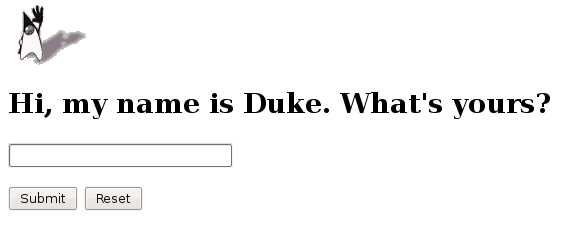
And we are done. The same application is now available through your proxy. Every request it receives will be dispatched through the list of its information sources.
